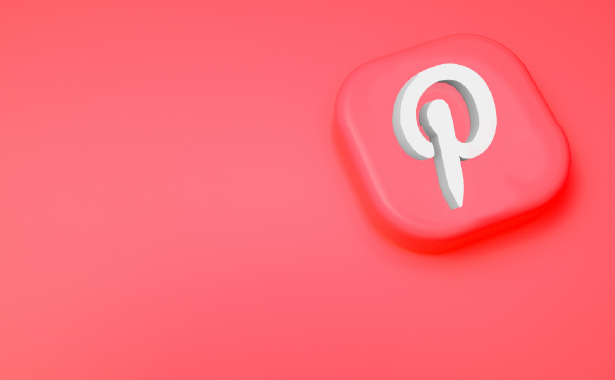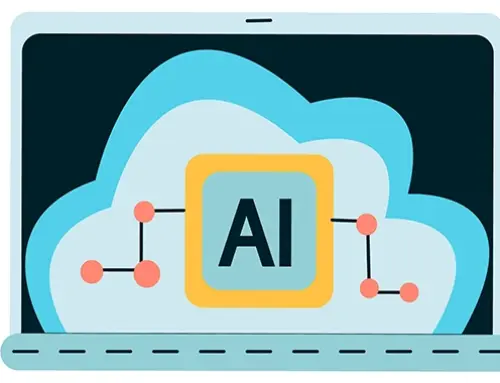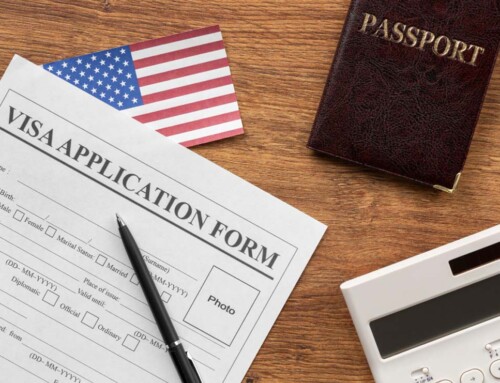Contents
If you ever searched for an image on Google, you have probably noticed that a lot of image results come from Pinterest. Pinterest is much more than just a social media platform. It’s like a search engine for images. Thousands of artists show off their work on Pinterest, but the platform is not just about art. You can find anything on Pinterest, from photography tips to cooking recipes and even technology news. If you ever need any inspiration, Pinterest is the social media platform for you.
With almost 500 million active users monthly, Pinterest is a great platform to promote your business. In fact, it’s interesting to know that two million products are posted on Pinterest each day. It is absolutely possible that your potential customers are looking for your products on Pinterest. It would be an absolute tragedy to lose the opportunity to reach out to your audience on Pinterest.
But how exactly do you advertise on Pinterest? There are so many tips and tricks to promote your business on Pinterest. With the help of Pinterest Ads, you can reach out to consumers searching for your products. This blog post will help you understand how Pinterest Ads work and teach you how to post an ad on the platform.
How Do Pinterest Ads Work?
Ads show up on a user’s feed based on their activity history and search results. For example, if a user searches for outfit ideas on Pinterest, branded ads showing up for them will be from clothing stores. Pinterest ads are shown as regular pins with a link to your shop or website. These pins are sponsored to be relevant to your target audience based on Pinterest algorithms. You can create a new pin for a branded ad or sponsor a pin you already have on your account.
What Are the Different Types of Pinterest Ads?
Before jumping into the guide on using Pinterest Ads, you have to know there are different types of ads you can post on Pinterest. Based on your products and business, you can choose the right type of ads to promote your products. These are the four types of Pinterest Ads:
1. Carousel Ads
Carousel Ads were introduced when the platform made it possible to swipe through pictures and videos in a single pin. Each card on a carousel pin can have its own identity like title, description, and link. A carousel ad gives you the possibility to promote and link up to five items in a single pin.
2. Shopping Pins
Shopping pins are great if you have a shop category on your website. You can directly pin a product from your shop. The pin itself will act as a direct link to your online store.
3. App Install Pins
There is a particular type of ad on Pinterest for applications. They look just like your standard pin, with a link to your app on Google Play or Apple Store. The pin includes a download button to provide easy access for Pinterest users.
4. Promoted Videos
If you have a product teaser or a video for your brand marketing to introduce your business, you can promote that video on Pinterest. Promoted videos range between 30 to 90 seconds, so make sure your video is edited to fit the time length. Promoted videos also come in two sizes, standard or max-width. Videos play automatically when shown on a user’s feed, no matter how much of the media is visible.
How Do You Advertise on Pinterest?
Now that you know the importance of advertising on Pinterest and the four types of branded pins, we can talk about the advertising process. Before starting the process, you need a business account. You can build one for your business, or if you have a personal account you want to use, you can convert it to a business account. There are three steps in posting an ad on Pinterest. The process is easy and straightforward. I will guide you through it step-by-step to make sure all details are covered, and you are good to go.
1. Create a campaign
Campaigns work just like boards. You can have multiple campaigns and organize them according to your marketing needs. If you have seasonal products, you can organize your campaigns by season. If you have different buyer personas and target audiences, you can create a campaign for each audience.
To create a campaign, go to your business account and click on the plus button on the top right corner of your screen. From the options provided, click on Create Ad. Next, you will be asked to set a goal. These are the goal options to choose from:
● Build brand awareness
Choose this option if you are advertising to promote your business and brand awareness. You are charged for every 1000 impressions made on your promoted pin in this process.
● Boost engagement with your Pins
This is your goal option if you are sponsoring your pins to increase engagement. Engagement on pins is in the form of clicks, closeups, and repins. You will be charged for each engagement made with your sponsored pins.
● Get traffic for your website
This is your go-to option if you want to link a pin to your website. You will be charged every time a user clicks on your link.
After you set your goal, you have to enter your campaign details. These details include campaign name, campaign date, and budget. Note that the budget is the amount you are willing to pay for an ad on a daily basis.
2. Pick a pin to promote and add the details
Go through your Pinterest analysis and check out which pins are doing well. You can use metrics like clicks and repins to do so. After choosing your desired pin, enter the following information:
- Name — type in a name for your Pinterest as
- Destination URL — type in your website link
- Targeting — there are three ways to choose your targeting:
Your target audiences: you can target people who have already bought a product from you or people who resemble your potential customers. What you have to do here is to add in an email list, and Pinterest will find the users matching the email addresses on your list and target those. Another way is to add Pinners who have already visited your website or engaged with your previous pins.
Interest Targeting: you can target users by their interests. Basically, you can type in an interest, for example, “cooking,” and then Pinterest will target those users who have pins or boards with that interest.
Keyword Targeting: People search on Pinterest for tips, tricks, ideas, and how-tos. If you have a specific title like “fall outfit ideas,” Pinterest can show your promoted pin to users who search for fall outfit ideas. The longer and more specific your keywords are, the higher the chance for your target audience to see your ad. In order to find relevant keywords, you can use the search bar to see what people are already searching for.
- Language — Since Pinterest is a diverse platform, it’s best to choose the languages you desire. You can also choose the default option, which is all languages.
- Devices — if you want your ad to be shown on a cellphone, desktop, or a specific brand like iPhone.
- Genders — choose the genders your products are designed for
- Maximum bid — based on your chosen goal, you have to enter the maximum bid. This is the amount you want to pay per action. Keep in mind that the maximum bid is not the exact amount you are paying for your ad. It is the highest amount you are willing to pay.
3. Ad review and billing process
After completing the details, your ad will enter the review process. It takes up to 24 hours for Pinterest to review your ad. It is important to check all the information you put in because if you update your ad at any point during the review process, it resets the process.
If it is your first time posting an ad on Pinterest, you will be asked to enter your billing information. You can review and edit your billing information each time you post a promoted pin.
To Recap
Users usually use Pinterest as a shopping guide. This is a great chance to promote your business and products on Pinterest and reach out to a growing audience. This blog post is a detailed guide to using Pinterest Ads to advertise your business on Pinterest. Remember, no matter what type of products you offer or how big or small your business is, you will find your potential customers on Pinterest!
Disclaimer: The content provided on this blog is for informational purposes only and does not constitute legal, financial, or professional advice.