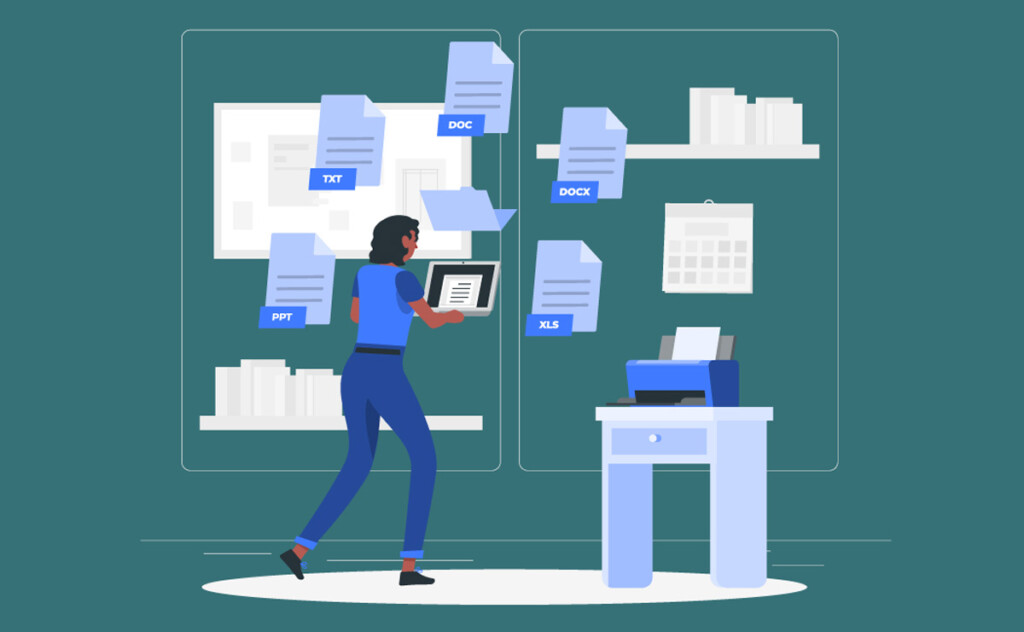How Document Automation Enhances Legal Document Creation in MS Word
In today’s fast-paced legal industry, efficiency is key. Lawyers and legal professionals are constantly tasked with creating and managing documents, often under tight deadlines. Legal document creation, traditionally a time-consuming and manual process, is evolving with the help of technology. Document automation is one of the most significant advancements in this space, particularly when integrated with tools like Microsoft Word. It empowers professionals, making them more capable and confident in their work.
What is Document Automation?
Document automation uses software and technology to streamline document creation, management, and finalization. Instead of manually drafting and formatting documents from scratch each time, it allows for creating standardized templates that automatically populate with relevant data or content based on predefined rules. This process significantly reduces repetitive tasks, minimizes human errors, and speeds up document production.
A key feature of document automation is pre-set templates, standardized documents with customizable fields that can be filled in automatically. It also involves data integration, where client or case-specific data is pulled from databases or other sources directly into the document, eliminating the need for manual data entry. Additionally, clause libraries offer a collection of frequently used legal clauses or content blocks that can be easily inserted as needed.
Another advantage of document automation is automated formatting, ensuring that all documents follow consistent formatting guidelines, such as font size, margins, headers, and footers. This saves time and guarantees a professional and uniform appearance for all documents. Document automation helps legal professionals and businesses save time, reduce costs, and improve accuracy by automating routine aspects of document creation.
How Document Automation Works in MS Word
Microsoft Word is one of the most widely used tools in the legal field, primarily due to its versatility and user-friendly interface. These qualities make it an ideal platform for document automation, a process that can dramatically enhance the efficiency of legal document drafting. Through a combination of built-in features such as macros, form fields, and content controls, or by integrating specialized legal software add-ins, Word enables legal professionals to automate routine tasks that would otherwise require significant manual input.
One of the most common methods for automating documents in Word is through template creation. Legal professionals often deal with contracts, agreements, pleadings, and forms that follow standard formats. Users can automatically generate customized documents with just a few clicks by creating templates with dynamic fields—such as client names, dates, or clauses tailored to specific cases. These templates can be embedded with placeholders known as Content Controls or Merge Fields, which act as dynamic fields. With these, information pulled from a client database, case management software, or even an Excel spreadsheet can be merged into the document, reducing the need for repetitive manual data entry.
In addition to templates, Mail Merge is another powerful feature for automating documents. This tool allows users to merge a Word template with a data source like an Excel file or an external database, generating personalized documents for each entry in the data source. This is particularly useful in legal settings where mass production of letters, notices, or forms is required, and each document must contain personalized information for individual clients or cases. For example, in preparing court notices or form letters, Mail Merge ensures that every recipient gets a customized version of the same document, with all relevant details automatically filled in.
For more advanced users, macros offer an additional layer of automation. Macros are recorded actions that can be replayed to automate complex tasks, such as formatting legal briefs, inserting specific clauses into contracts, or applying standard formatting to documents. In the legal field, where consistency and adherence to formal standards are paramount, macros can ensure that documents are formatted correctly and that no critical steps are missed during drafting. For instance, a macro could be programmed to automatically insert a signature block at the end of a document or to apply a standard header and footer to legal pleadings.
For those seeking even greater control over automation, VBA (Visual Basic for Applications) scripting provides a powerful tool for customizing and automating more complex workflows. VBA allows users to create custom scripts that can manipulate Word documents programmatically, control other Office applications (such as Excel or Outlook), and perform intricate tasks based on user input or external data. This level of automation is instrumental in law firms that require specialized functions, such as the generation of complex legal documents with multiple variables or when integrating Word with other legal software systems.
Compliance and risk management are critical in the legal industry, and automated document generation can help ensure that the correct language, clauses, and legal standards are applied consistently across all documents. By using automated templates, legal professionals can ensure that their documents adhere to jurisdiction-specific rules or follow firm-wide standards. For instance, legal teams drafting contracts can use automation to include standard clauses or legal terms mandated by regulation, reducing the risk of non-compliance.
Furthermore, conditional logic in Word allows for the inclusion of automated “IF” statements, which can adapt document content based on specific criteria. For example, if a clause is required only for contracts over a certain dollar amount, Word can automatically include that clause based on the user’s input. This dynamic ability to adjust content based on input is especially valuable in legal agreements, where certain terms may vary depending on the specifics of the case or jurisdiction.
Along with Word’s intrinsic abilities, many law firms use specialized legal software add-ins to enhance document automation further. These tools can be integrated directly into Word, providing additional automation features tailored to the needs of legal professionals. For example, some software solutions allow for automating complex legal documents like wills, trusts, or real estate contracts by integrating with case management systems. This further streamlines the workflow, ensuring that legal documents are drafted quickly, correctly, and consistently.
Ultimately, document automation in Microsoft Word allows legal professionals to streamline their workflows, improve accuracy, and maintain consistency across the many documents they handle. Whether through templates, macros, Mail Merge, or specialized software integrations, automating document creation in Word helps legal teams focus on higher-level tasks, such as legal analysis and client strategy, by reducing the burden of routine document drafting. This is particularly beneficial in fast-paced legal environments where attention to detail and adherence to tight deadlines are critical.
Best Practices for Implementing Document Automation in MS Word
If you are considering implementing document automation in your practice, here are some best practices to ensure you maximize its benefits:
Invest in Quality Templates
Quality templates are the cornerstone of successful document automation. Take the time to create or purchase comprehensive and adaptable templates for different legal scenarios. A high-quality template should cover all the sections and clauses commonly used in your legal documents while being flexible enough to handle specific case requirements. Well-constructed templates save time and reduce errors, ensuring your documents are consistently accurate and professionally formatted. Additionally, you can categorize templates based on different practice areas, such as litigation, contracts, or family law, to streamline the drafting process further.
Integrate with Practice Management Software
Integrating document automation tools and your practice management software like RunSensible can significantly enhance efficiency. By linking your automation system with a case or client management platform, client and case information can automatically populate your templates, reducing the need for manual input and ensuring that your documents are always up-to-date with the latest client details. This improves accuracy and saves time, as all relevant information can be pulled from a centralized location without the need for redundant data entry. Additionally, this integration helps manage and track document versions and workflow progress within the same system.
Train Your Team
While document automation simplifies the drafting process, your team must know how to use the tools effectively. Comprehensive training is essential to maximize the benefits of automation. Ensure each team member is familiar with the templates, dynamic fields, and macros and understands how to input data accurately. Conduct regular training sessions, mainly when new software features or updates are introduced. This reduces the learning curve and ensures a smooth transition to an automated system. Detailed documentation or user guides can help staff troubleshoot common issues and make the most of the software.
Regularly Update Templates and Clauses
Laws and regulations frequently evolve, and so must your document templates. Periodically reviewing and updating your templates ensures they comply with the latest legal standards. This includes revising clauses, updating language to reflect new legislation, and incorporating recent case law. Set a schedule for regular template reviews, such as quarterly or bi-annually, and assign this task to a specific team member or department to ensure it is noticed. Keep a system in place for monitoring legal developments that may necessitate immediate updates to your templates, ensuring your practice remains compliant.
Customize for Specific Client Needs
Although automation relies on standardized templates, it is important to maintain flexibility to accommodate each client’s unique needs. Design your templates to be modular, allowing for easy customization where necessary. For example, create placeholders for optional clauses or sections that can be inserted based on a client’s specific requirements or case details. This level of personalization enhances client satisfaction by ensuring that documents are tailored to their unique circumstances while still benefiting from the efficiency of automation.
Implement Document Approval Workflows
Establish an automated approval workflow to avoid errors and ensure document quality. Set up a process where draft documents are automatically sent to the appropriate team member for review before being finalized and sent to the client. This can help catch any errors or discrepancies early, ensuring the document is accurate and reflects the firm’s quality standards. Automated workflows can also be integrated with email notifications, prompting team members to review documents in a timely manner and reducing delays in the approval process.
Focus on Data Accuracy
Automating documents requires pulling data from external sources, such as client databases or CRM systems. The data being integrated must be accurate and up-to-date. Incorrect or outdated information can result in significant legal and financial risks and damage to client relationships. Implement robust data validation protocols to ensure that the information entered into the system is accurate before being merged into templates. Regularly audit your data sources to prevent inaccuracies and ensure they remain reliable.
Create a Change Management Strategy
Implementing document automation in a legal practice can significantly shift how tasks are performed. Therefore, a change management strategy is essential for a smooth transition. To minimize resistance, involve key stakeholders in the planning process and communicate the benefits of automation to all team members. Provide ongoing support and resources, such as dedicated help desks or online tutorials, to ease the transition. Establish implementation milestones and measure the automation system’s effectiveness to ensure it meets the practice’s goals.
Monitor Automation Performance
After implementation, it is essential to continually monitor your document automation tools’ performance. Track metrics such as the time saved in document drafting, error reduction rates, and overall user satisfaction. Gathering this data will help you identify areas where the system can be further optimized or additional templates may be needed. Regular feedback from your team is essential in fine-tuning the automation process and ensuring it remains aligned with the firm’s needs and goals.
Leverage Collaboration Features
Many document automation systems, including MS Word, offer collaboration features that allow multiple team members to work on a document simultaneously. This can be especially useful in large legal teams, where different team members may be responsible for different sections of a document. Collaboration features ensure that work is done more efficiently and that everyone has access to the most recent version of a document. They also promote transparency and accountability, as changes can be tracked and attributed to specific users.
By following these best practices, legal professionals can ensure that document automation is implemented efficiently and effectively, resulting in significant time savings, improved accuracy, and enhanced client service.
Integrating MS Word with Document Automation Tools Using RunSensible
With RunSensible’s Add-in, you can effortlessly create a customized document template in Microsoft Word. Once your template is designed, the system allows you to convert it into a fillable form. You can save this fillable template to your existing RunSensible account for easy access and future use. Moreover, you have the option to modify the Word template in your account by utilizing the Add-in. This feature enables you to make edits and adjustments to the existing template according to your preferences.
Final Thoughts
In conclusion, the integration of document automation with Microsoft Word is revolutionizing the legal industry, providing legal professionals with an efficient and effective way to manage document creation. Legal teams can streamline workflows, reduce errors, and maintain consistency in their documentation by leveraging tools like templates, macros, and Mail Merge, alongside specialized software integrations such as RunSensible. These advancements save time and allow professionals to focus on higher-level tasks, such as legal analysis and client strategy. Implementing document automation with best practices in mind ensures that your firm stays competitive, compliant, and capable of delivering superior service to clients.