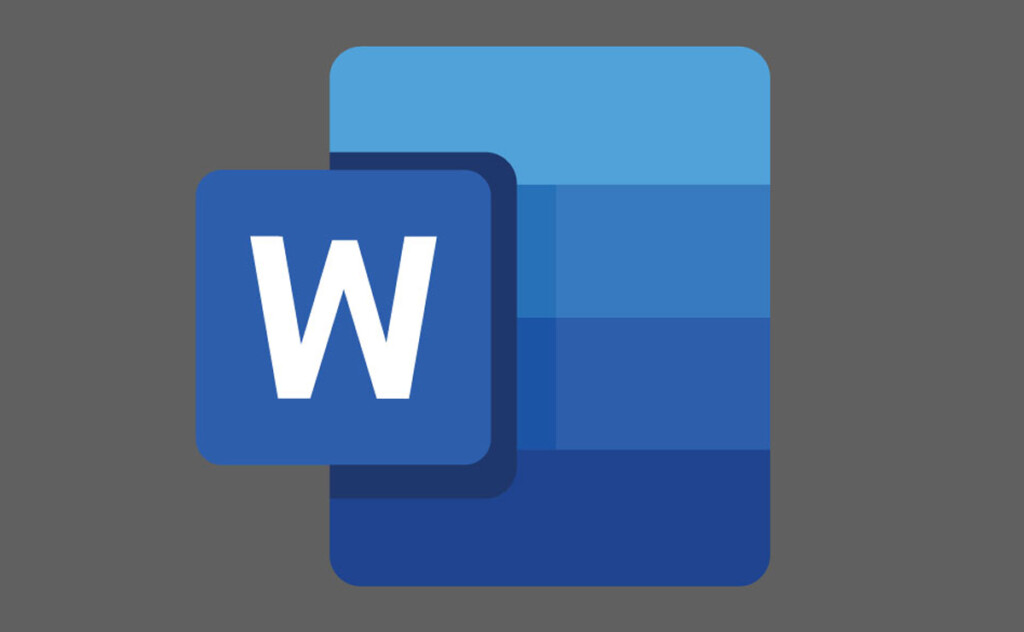Top 13 Microsoft Word Tips for Lawyers
Microsoft Word for lawyers is an indispensable tool, streamlining the creation of contracts, pleadings, and other essential legal documents. For legal professionals, mastering the platform ensures efficiency and reduces the risk of formatting errors or missed details. By implementing targeted Word tips, attorneys can save significant document preparation and organization time. The versatility of Microsoft Word for legal professionals lies in its ability to simplify complex tasks like Formatting, automation, and collaboration. Adopting these strategies makes Microsoft Word a powerful ally for lawyers in effectively managing a demanding workload.
Streamlining Legal Workflows with Microsoft Word
Efficient use of Microsoft Word is essential for legal professionals who manage a high volume of documents. From creating standardized templates to ensuring consistency in Formatting, Word offers features tailored to the needs of busy lawyers. Below, we explore the foundational practices to optimize your workflow.
I. Setting Up Your Workspace for Efficiency
A well-organized workspace in Microsoft Word enhances productivity. Begin by customizing your toolbar to include frequently used functions such as save, print, and undo. Adjust the layout to suit your needs, enabling features like the ruler and gridlines for precise alignment of text and images. Personalizing the interface saves time and ensures quick access to critical tools during document drafting.
II. Using Templates for Standardized Documents
One of the most effective strategies in Microsoft Word for lawyers is leveraging templates. Templates allow you to create standardized formats for frequently used documents such as pleadings, affidavits, and contracts. This eliminates the need to start from scratch, ensuring consistency and professionalism across all documents. Custom templates can include pre-set margins, fonts, and section headers to align with court requirements or firm branding.
III. Integrating Word with Legal Practice Management Software
Integrating Microsoft Word with practice management software like RunSensible for legal professionals can further streamline operations. Many tools allow seamless integration, enabling you to save, organize, and share documents directly from Word. This connectivity reduces manual file management and ensures that all case-related documents are easily accessible within your centralized system. The result is a more efficient workflow and fewer risks of misplaced files.
IV. Optimizing Formatting for Legal Documents
Legal documents require precise Formatting, which is why applying structured Word tips can make a significant difference. Features such as Styles allow you to format headings, subheadings, and paragraphs uniformly, ensuring readability and compliance with legal standards. The Navigation Pane, another powerful tool, helps you move through lengthy documents effortlessly by clicking on section headers. These capabilities reduce time spent on manual adjustments and enhance overall document quality.
Efficient use of Microsoft Word for legal professionals ensures a streamlined document preparation and management approach. By setting up a tailored workspace, using standardized templates, and integrating Word with legal software, you can simplify daily workflows and focus on higher-value tasks. These practices and targeted Word tips empower legal teams to work smarter and more effectively.
13 Microsoft Word Tips Every Lawyer Should Know
Microsoft Word offers many features designed to make document preparation efficient and precise. For legal professionals, understanding these tools is essential for producing high-quality work while minimizing time spent on repetitive tasks. Below are 13 carefully selected Word tips to optimize your legal workflows.
I. Essential Formatting Tricks
Use Keyboard Shortcuts
Keyboard shortcuts are fundamental for improving speed in Microsoft Word for legal professionals. Shortcuts like Ctrl+S to save, Ctrl+C to copy, and Ctrl+V to paste can significantly reduce the time spent navigating menus.
Master Styles
Word styles ensure uniform Formatting across headings, subheadings, and paragraphs. By applying pre-set styles, lawyers can maintain a consistent appearance, which is especially important for legal briefs and court submissions.
Reset Formatting
Inconsistencies can arise when dealing with copied or imported text. The “Clear All Formatting” feature removes unwanted styles and Formatting, providing a clean slate for standardization.
II. Reusable Components
Create Templates
Templates are a key time-saving tool in Microsoft Word for lawyers. They allow you to build reusable document formats with pre-defined fonts, margins, and placeholders for commonly used text.
Use Quick Parts
Quick Parts is an underutilized feature that enables legal professionals to save and reuse frequently inserted text, such as disclaimers, clauses, or contact information. This reduces repetitive typing and ensures accuracy.
Insert Hyperlinks
For digital briefs and e-filings, hyperlinks can link references, case law, or external documents. This feature improves accessibility and supports thorough document review.
III. Navigation and Organization
Leverage the Navigation Pane
The Navigation Pane is essential for working with large legal documents. It provides an overview of headings and allows quick navigation between sections without scrolling manually.
Minimize the Ribbon
Lawyers can minimize the ribbon at the top of the Word interface to maximize screen space and reduce visual clutter. This creates a more focused workspace for editing and reviewing documents.
IV. Document Control and Security
Enable the Developer Tab
The Developer Tab in Microsoft Word for legal professionals is a powerful tool for creating custom forms, macros, and commands. These features can automate tasks, making document preparation more efficient.
Restrict Edits
When collaborating with colleagues or sharing files externally, restricting edits ensures that only specific document sections can be modified. This is particularly useful for preserving legal clauses and Formatting.
Mark Documents as Final
Marking a document as final makes it read-only, preventing unintentional edits. This is a critical step when submitting finalized contracts or pleadings.
Inspect Documents
Before sharing documents, use the Document Inspector to remove metadata, tracked changes, and hidden information. This protects confidentiality and ensures compliance with privacy standards.
Use AutoRecover
AutoRecover adds an extra layer of protection against data loss. By enabling this feature, Microsoft Word periodically saves a backup of your work, which can be restored in case of unexpected system failure.
These Word tips are designed to make document creation more efficient while ensuring accuracy and professionalism. By implementing these practices, Microsoft Word for lawyers becomes a robust tool for managing demanding legal workloads.
Transforming Legal Productivity with Microsoft Word
Microsoft Word for legal professionals is more than a tool for drafting documents—it is a powerhouse for streamlining workflows and maintaining precision. Its extensive features, such as Styles, Templates, and Restrict Edits, empower lawyers to create error-free documents while saving time on repetitive tasks. These capabilities are essential for navigating the complexities of legal work, where accuracy, consistency, and professionalism are paramount.
By incorporating targeted Word tips into daily operations, legal teams can enhance collaboration, improve document security, and achieve higher efficiency in handling cases. Microsoft Word for lawyers serves as a cornerstone of modern legal practice, offering a practical solution for efficiently managing the demanding tasks of drafting, editing, and organizing legal documents.
Elevate Your Practice with RunSensible
Take your legal practice to the next level with RunSensible, the all-in-one solution to streamline workflows. From robust client management tools and automated calendaring to seamless document automation and e-signature integration, RunSensible empowers you to manage every aspect of your firm efficiently. Whether tracking cases, organizing client intake, or scheduling appointments, RunSensible keeps your operations running smoothly and securely.
Experience a platform tailored for legal professionals that combines powerful features with user-friendly functionality. Save time, improve productivity, and stay organized—all while delivering exceptional service to your clients. Start transforming your practice with RunSensible today!
FAQs
1. What are the most essential features of Microsoft Word for lawyers?
Microsoft Word offers numerous features particularly beneficial for lawyers, including styles for consistent formatting, templates for standardized documents, and a navigation pane for organizing lengthy files. Other valuable tools include Restrict Edits for document security and Quick Parts for reusing standard text blocks.
2. How can lawyers ensure confidentiality when sharing Word documents?
Lawyers can use the Document Inspector to remove metadata and hidden information and track changes before sharing files to maintain confidentiality. Also, they can restrict editing permissions and mark documents as final to prevent unauthorized modifications.
3. What is the best way to manage large legal documents in Microsoft Word?
The best way to manage large documents is to use features like the Navigation Pane, which allows easy navigation between sections, and Styles, which ensure consistent Formatting throughout the document. Combining these with bookmarks and hyperlinks can improve readability and accessibility.
4. Why is AutoRecover important for legal professionals?
AutoRecover is crucial because it automatically saves a backup of your work at set intervals. This feature protects against data loss caused by unexpected software crashes, power failures, or other technical issues, ensuring critical legal documents are not lost.