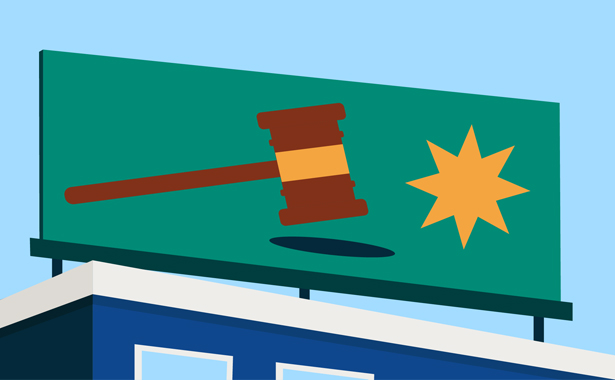Employer’s Confirmation Form (OCF-2) – SABS
The Employer’s Confirmation Form (OCF-2) is used for providing employment details and salary information for individuals involved in automobile accidents. The OCF-2 form collects information necessary for processing income replacement benefits claims. This document is essential for accurately determining the benefits an applicant is entitled to following an automobile accident.
Follow these steps to fill out the form correctly:
Step 1: Applicant Information (Part 1)
- Last Name: Enter your last name.
- First Name and Initial: Enter your first name and initial.
- Gender: Check the appropriate box for male or female.
- Address: Enter your full address, including city, province, and postal code.
- Birth Date: Enter your birth date in the format YYYYMMDD.
- Home Telephone: Enter your home telephone number.
- Work Telephone: Enter your work telephone number.
- Insurance Company Name: Enter the name of your insurance company.
- Insurance Company Address: Enter the address of your insurance company, including city, province, and postal code.
- Policyholder Name: Enter the name of the policyholder.
- Policy Number: Enter the policy number.
Step 2: Authorization (Part 2)
- Name of Applicant or Substitute Decision Maker: Print the name of the applicant or substitute decision maker.
- Signature: Sign the form.
- Date: Enter the date in the format YYYYMMDD.
Step 3: Salary Information Needed (Part 3)
- Date of Accident: Enter the date of the automobile accident in the format YYYYMMDD.
- Check One Box: Indicate whether you were employed or self-employed at the time of the accident.
- If self-employed, designate the time period to be used to calculate your income (4 weeks, 52 weeks, or the last complete fiscal year).
Step 4: Applicant’s Income (Part 4) (Completed by Employer)
- Gross Income for Last 4 Weeks Before Accident: Enter the applicant’s actual gross income for the last 4 weeks before the accident.
- Gross Income for Last 52 Weeks Before Accident: Enter the applicant’s actual gross income for the last 52 weeks before the accident.
- Details of Absences: If the applicant was absent from work during the specified period, provide details.
- Other Compensation: Indicate if there are other types of compensation available and provide details if applicable.
Step 5: Other Benefits (Part 5) (Completed by Employer)
- Income Continuation Benefit: Indicate if the applicant is eligible for any income continuation benefits and provide the insurance company name and policy number.
- Supplementary Medical, Rehabilitation, or Attendant Care Benefits: Indicate eligibility and provide details if applicable.
- Sick Leave: Indicate if the applicant used sick leave following the accident.
- Union Membership: Indicate if the applicant is a union member.
- Canada Pension Plan: Indicate if the applicant contributes to the Canada Pension Plan or a similar plan.
- Workplace Safety and Insurance Board: Indicate if a claim was filed with the WSIB due to the accident.
Step 6: Employment Details (Part 6) (Completed by Employer)
- Date of Employment: Enter the employment start and end dates in the format YYYYMMDD.
- Latest Job Title: Enter the applicant’s latest job title.
- Last Date Worked: Enter the last date the applicant worked before the accident.
- Date of Return to Work: Enter the return-to-work date if applicable.
- Job Description: Provide a brief description of the job and its essential tasks. Attach a physical demand analysis if available.
- Type of Employment: Indicate whether the employment is full-time, part-time, casual, or seasonal.
Step 7: Employer Information (Part 7) (Completed by Employer)
- Company Name: Enter the name of the company.
- Contact Person: Enter the name of the contact person at the company.
- Address: Enter the company’s address, including city, province, and postal code.
- Tax Registration or Business Identification Number: Enter the company’s tax registration or business identification number.
- Telephone Number: Enter the company’s telephone number.
- Fax Number: Enter the company’s fax number.
Step 8: Signature (Part 8) (Completed by Employer)
- Signature of Employer: The employer must sign the form.
- Date: Enter the date in the format YYYYMMDD.
- Employer Name: Print the employer’s name.
- Title: Enter the employer’s title.
Submission
Once all parts of the OCF-2 form are completed, the employer should return the form directly to the insurance company.
This guide ensures that you provide all necessary information accurately, facilitating the processing of your income replacement benefits.
Disclaimer: This guide is provided for informational purposes only and is not intended as legal advice. You should consult the Residential Tenancies Act or a legal professional.