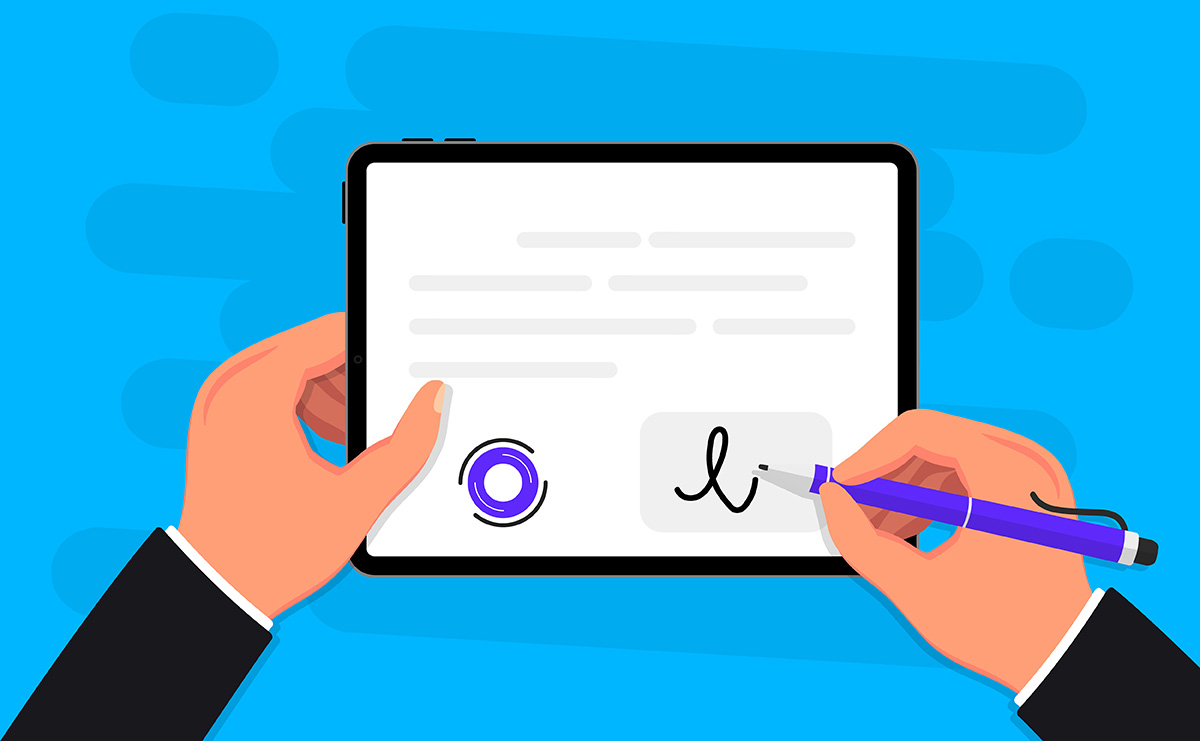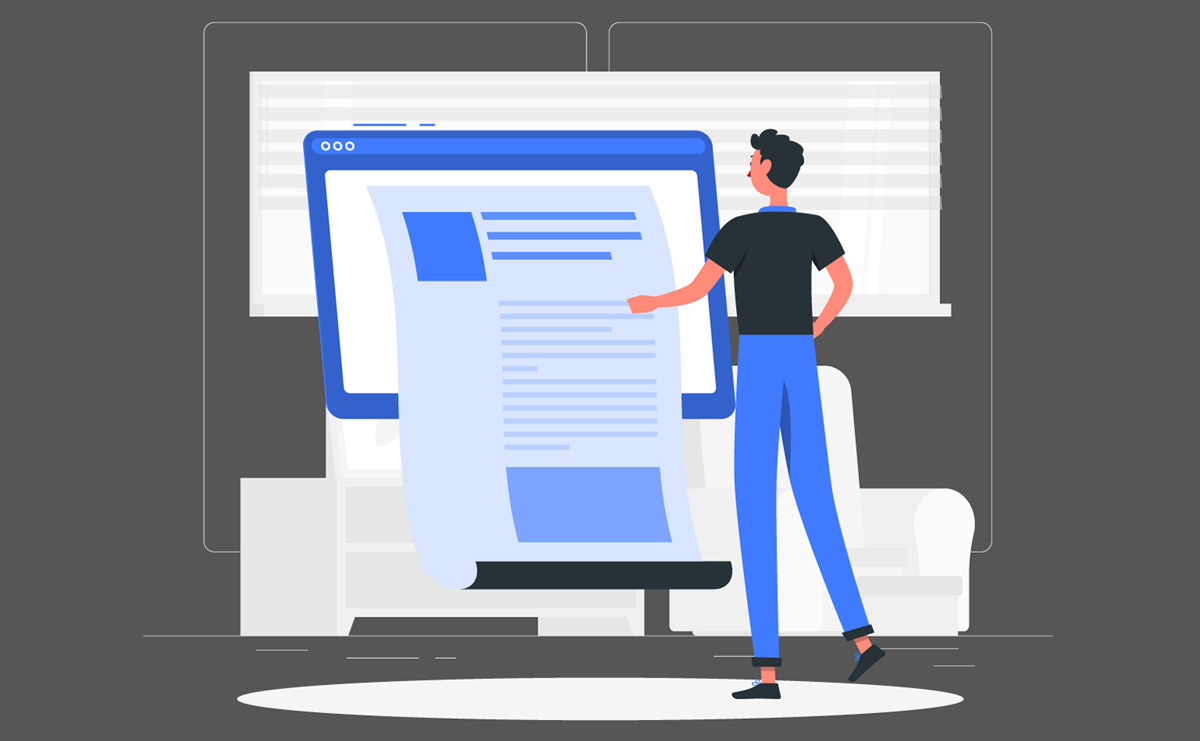Contents
How to Use Digital Signatures to Sign a Word Document Securely
In today’s digital world, keeping your documents secure and authentic is more important than ever. Digital signatures are a powerful way to ensure a document’s integrity and verify its origin, making them a must-have tool for businesses, legal professionals, and anyone who needs to sign or validate important files. Whether you are working on contracts, reports, or agreements, learning how to use digital signatures can help you protect your work and streamline your processes. You can quickly sign Word doc files digitally without printing or scanning. A common question among professionals is: “What is the easiest way to learn how to sign a Word document without printing it out?”. Figuring out how to add a digital signature to Word documents is essential for maintaining a professional workflow in law firms.
This guide will walk you through the steps to securely sign a Word document with a digital signature, from understanding what a digital signature is to signing and sharing your file with confidence.
What Is a Digital Signature?
A digital signature is an electronic method of verifying the authenticity and integrity of a digital document or message. It is a cryptographic technique that ensures the content has not been altered during transmission and confirms the sender’s identity. Digital signatures are crucial in securing online communications, legal transactions, and digital workflows. They are widely recognized for providing security features such as authentication, integrity, and non-repudiation. Authentication confirms the sender’s identity by using their private key to generate the signature, while integrity ensures the document or message remains unaltered. Non-repudiation prevents the signer from denying their involvement, as the signature is uniquely tied to their private key and the document’s content.
The process of creating a digital signature begins with hashing the content of a document. A hashing algorithm, such as SHA-256, generates a unique fixed-length string of characters called a hash representing the document. This hash is then encrypted with the sender’s private key to create the digital signature. When the recipient receives the document, they decrypt the signature using the sender’s public key and compare the resulting hash with a new hash generated from the received document. If the two hashes match, the signature is valid, confirming both the document’s integrity and the sender’s authenticity.
Digital signatures are widely used in various fields. In legal and compliance contexts, they are used to sign contracts, making them legally binding and tamper-proof. Governments use digital signatures for e-filing taxes, submitting applications, and verifying identities. In e-commerce, they validate transactions and secure orders. Digital signatures also play a role in software distribution, ensuring the authenticity of software updates or downloads, and in healthcare, where they protect sensitive patient records and medical documentation.
Digital signatures offer numerous benefits. They enhance security by combining encryption with hashing, providing robust data protection. Many professionals insert digital signatures in Word files to streamline approvals and reduce paperwork, significantly speeding up processes. Moreover, they are globally accepted under frameworks like the eIDAS Regulation in the European Union and the ESIGN Act in the United States.
While often confused with electronic signatures, digital signatures are distinct in that they are designed to provide higher security and trustworthiness through cryptographic methods.

Why Use Digital Signatures in Word Documents?
Using digital signatures in Word documents provides several advantages, particularly for professionals and businesses looking to ensure document security and streamline workflows. Many professionals prefer to add digital signatures to Word documents to meet compliance standards. Here are the key reasons to use digital signatures:
Enhanced Security
Digital signatures are encrypted, making them tamper-proof. They verify the signer’s authenticity and ensure that the document has not been altered after signing.
Efficiency and Convenience
Digital signatures speed up the signing process, especially for remote or distributed teams. They eliminate the need for printing, scanning, and physically mailing documents.
Cost Savings
Using E-signature Reduces expenses related to paper, printing, and mailing and minimizes administrative overhead in managing physical document storage.
Environmentally Friendly
Electronic signatures promote paperless workflows, reducing paper waste and contributing to sustainability. Indeed learning how to sign Word doc files saves time and keeps your workflow paperless.
Improved Workflow and Tracking
Digital signature platforms often integrate with Word documents to track who signed the document and when. It enables automated notifications and streamlines the management of signed documents.
Professionalism
Using digital signatures demonstrates a modern, efficient approach to document handling. This enhances trust with clients and partners by showing a commitment to security and efficiency. A simple way to enhance document security is to add digital signature to Word before finalizing it.
Compliance
Digital signatures help businesses comply with regulatory requirements, such as HIPAA for healthcare, by ensuring document confidentiality and authenticity.
By integrating digital signatures into your Word documents, you can enhance security and streamline business operations in an increasingly digital-first world. In fact, you can easily insert digital signature in Word documents to certify their authenticity.
Steps to Implement Digital Signatures for Word Documents
Knowing how to sign Word document agreements makes it easier to manage paperwork efficiently. Adding digital signatures is straightforward—just follow these steps to add digital signature to Word.
1. Choose the Right Digital Signature Solution: Look for software designed explicitly for legal practices. Many platforms such as RunSensible, DocuSign, Adobe and Acrobat Sign integrate seamlessly with Microsoft Word.
2. Install a Digital Certificate: A digital certificate is required for signing documents. This certificate is issued by a trusted Certificate Authority (CA) and links the signer’s identity to the signature.
3. Prepare the Word Document: Open the Word document that needs to be signed. To maintain the integrity of the document, ensure all necessary edits are complete before initiating the signing process.
4. Add the Digital Signature
- In Microsoft Word, navigate to Insert > Text > Signature Line to create a signature field.
- Sign the document using the digital signature tool. If integrated with your legal software, this process may be automated.
5. Validate and Share Once signed, validate the signature to confirm its authenticity. Then, share the document securely with the necessary parties. Learning how to insert digital signature in Word is essential for secure document handling in law firms.
Digital Signatures vs. Wet Signatures: Why Word Documents Are Safer Signed Digitally
Digital signatures offer a significant security advantage over wet signatures, particularly for Word documents, thanks to their tamper-proof technology and built-in authentication features. Unlike wet signatures, which can be easily forged or altered on scanned documents, digital signatures lock the document’s content with cryptographic encryption. Any modification renders the signature invalid, ensuring the integrity of the document. Additionally, digital signatures generate audit trails, recording critical details like the signer’s identity, date, and time, which wet signatures cannot provide. These features enhance document security and ensure compliance with international regulations like the ESIGN Act in the US and eIDAS in the EU, making digital signatures legally binding in many jurisdictions.
Digitally signing Word documents is also more efficient and eco-friendly eliminating the need for printing, scanning, or mailing physical copies. This streamlines workflows, saves costs, and reduces the environmental impact of paper-based processes. Word documents integrate seamlessly with digital signature platforms like RunSensible and DocuSign, allowing for added features like permission control and real-time verification. With these benefits, digital signatures provide a modern, secure, and convenient alternative to traditional wet signatures, making them the superior choice for professionals handling sensitive or time-sensitive agreements. Most professionals prefer to sign Word doc files electronically for convenience and accuracy.
Common Mistakes to Avoid When Using Digital Signatures in Word Documents
Using Unauthorized Digital Signature Tools
Always ensure the digital signature software you use is reputable and compliant with legal standards, such as eIDAS in Europe or ESIGN in the U.S. Using unverified tools may result in legal challenges or security breaches.
Failing to Verify the Authenticity of the Certificate
Digital signatures rely on certificates issued by trusted Certificate Authorities (CAs). Before signing or accepting a digitally signed document, verify the validity and authenticity of the certificate to prevent fraud.
Ignoring Document Integrity After Signing
Any modifications to a Word document after applying a digital signature can invalidate the signature. To maintain its legal validity, ensure the document is finalized and reviewed before signing.
Neglecting Legal Compliance
Different jurisdictions have varying requirements for digital signatures. Ensure your use of digital signatures complies with local laws to avoid potential disputes or rejections.
Using Shared or Compromised Certificates
Never share your digital signature certificate or private keys. Unauthorized use of your certificate can lead to profound legal and security implications.
Not Reviewing the Entire Document Before Signing
Signing without thoroughly reviewing the document can lead to unintended commitments. Before applying your digital signature, ensure you understand all terms and conditions.
Overlooking Signature Validation Steps
After receiving a digitally signed document, validate the signature within Word to confirm its authenticity and the document’s integrity.
Failure to Maintain a Secure Backup
Losing access to your private key or digital certificate can prevent you from signing documents in the future. Keep secure backups to ensure continuity.
Using Expired or Revoked Certificates
Always check the validity of your digital signature certificate. Expired or revoked certificates can render your signatures invalid and undermine trust in the document.
Lack of Proper User Authentication
When collaborating on Word documents, ensure only authorized individuals can apply digital signatures. Weak or shared authentication methods can compromise the document’s security.
Skipping Timestamping
Timestamping your digital signature ensures a reliable record of when the document was signed, which is crucial in disputes or legal scenarios. Pay attention to this step when signing important documents.
Not Understanding the Difference Between Electronic and Digital Signatures
Digital signatures offer a higher level of security and legal enforceability compared to simple electronic signatures. Ensure you are using the correct type for your needs.
By avoiding these mistakes, you can ensure your digitally signed Word documents are secure, legally valid, and free from unnecessary complications
Top Tools for Adding Digital Signatures to Word Documents Securely
Modern tools make it simple to add a digital signature to Word files without needing additional software. Here are the top tools you can use to add digital signatures to Word documents securely.
-
RunSensible’s Document Automation and E-Signature Tools
RunSensible offers a robust platform tailored for professionals such as attorneys and small businesses, with a strong focus on efficient document management. The platform streamlines workflows through automated processes integrated with digital signatures, ensuring security with encryption and access control. It also includes customizable templates for repetitive documents, helping users save time and improve efficiency. With features specifically designed for industries like legal practices and a cost-effective pricing model, RunSensible is an ideal choice for small to mid-sized organizations seeking reliability and affordability in their document management solutions.
-
Adobe Acrobat Sign
Adobe Acrobat Sign is a leading solution for e-signatures, known for its seamless integration with Microsoft Word and PDFs. It offers compliance with major e-signature laws like eIDAS, ESIGN, and UETA, along with advanced security measures, including encrypted signature storage. With industry-leading encryption standards and extensive integrations, it is an excellent choice for enterprises and individuals seeking a reliable digital signing solution.
- DocuSign
DocuSign is synonymous with digital signatures, offering a versatile and intuitive tool for managing digital signatures directly in Word documents. It ensures strong security and seamless document handling with features like tamper-proof audit trails, multi-party signing, and workflow automation. DocuSign excels in compliance and traceability and is ideal for legal, financial, and corporate environments, making it a trusted choice for professionals.
- SignNow
SignNow provides a cost-effective and secure solution for adding digital signatures to Word documents. Its user-friendly, drag-and-drop interface simplifies the process. Its mobile-friendly platform enables signing on the go, and its HIPAA compliance ensures suitability for industries handling sensitive information. Balancing affordability and security, SignNow is an excellent choice for startups and small businesses.
- HelloSign
HelloSign, a Dropbox company, is a trusted solution for secure and straightforward digital signatures. It offers easy integration with Microsoft Word and Google Workspace. With bank-level security to ensure document integrity and free plans for occasional users, HelloSign’s simplicity and cost-effective options make it an excellent choice for freelancers and small teams.
- PandaDoc
PandaDoc combines e-signatures with document automation, offering streamlined signing workflows with pre-built templates, built-in analytics to track document engagement and SOC 2 Type II compliance for enhanced security. Ideal for sales and HR teams, it is a powerful tool for those seeking both digital signature capabilities and advanced document creation features.
-
Microsoft Word Built-In Digital Signature
Microsoft Word includes built-in functionality for adding basic digital signatures. If you are wondering how to sign Word document files electronically, start by using the built-in signature line feature. It offers certificate-based signing and the ability to lock documents after signing without requiring third-party software. This native feature is a quick, no-cost solution, making it ideal for straightforward signing needs.
Final Thoughts
In today’s fast-paced digital environment, the need for secure, efficient, and legally compliant document handling is greater than ever. Digital signatures have emerged as a game-changer, offering unmatched security, time savings, and environmental benefits over traditional wet signatures. By integrating digital signatures into your workflow, particularly for Word documents, you can enhance your professionalism, improve operational efficiency, and ensure compliance with regulatory standards. For secure approvals, understanding how to sign Word document files is a must for legal professionals. Many lawyers streamline approvals by signing a Word document electronically.
From selecting the right digital signature tool to understanding the nuances of digital certificates, this guide equips you with the knowledge to confidently transition to a more secure and streamlined way of managing documents. Whether you are a legal professional, business owner, or freelancer, implementing digital signatures can transform how you work, reducing administrative burdens while strengthening trust with clients and partners.
Embracing digital signatures is not just about staying current with technology; it is about future-proofing your processes in an increasingly digital-first world. Take the first step today by choosing a reliable digital signature platform and integrating it into your document management workflow. The benefits—security, efficiency, and compliance—are well worth the investment.
FAQs
1. Are digital signatures legally binding?
Yes, in most countries, digital signatures are legally binding when they meet specific requirements (e.g., intent, consent, and proper certification). For a legally binding contract, signing a Word document with a digital signature is essential.
2. Can I add multiple signatures to the same document?
Yes, Word allows multiple people to sign a single document, enabling collaboration on contracts or approvals.
3. What happens if the document is altered after signing?
Word will mark the signature as invalid, alerting recipients that the document’s integrity has been compromised.
4. Can you put a digital signature on a Word document?
Yes, you can add a digital signature to Word documents. Microsoft Word includes features that allow you to digitally sign documents, ensuring authenticity and integrity.
5. How do I create a handwritten electronic signature in Word?
You can use various methods to create a handwritten electronic signature in Word. On a touchscreen device, enable the Draw tab, select a pen tool, and sign directly with a stylus or finger. Alternatively, write your signature on paper, scan or photograph it, and insert the image into your Word document using Insert > Pictures. For precision, remove the background with Picture Format > Remove Background. If using a mouse, enable the Draw tab and manually draw your signature. You can also use a drawing app to create a digital signature, save it as an image, and insert it into Word. These methods allow for a professional and reusable handwritten signature.
Disclaimer: The content provided on this blog is for informational purposes only and does not constitute legal, financial, or professional advice.