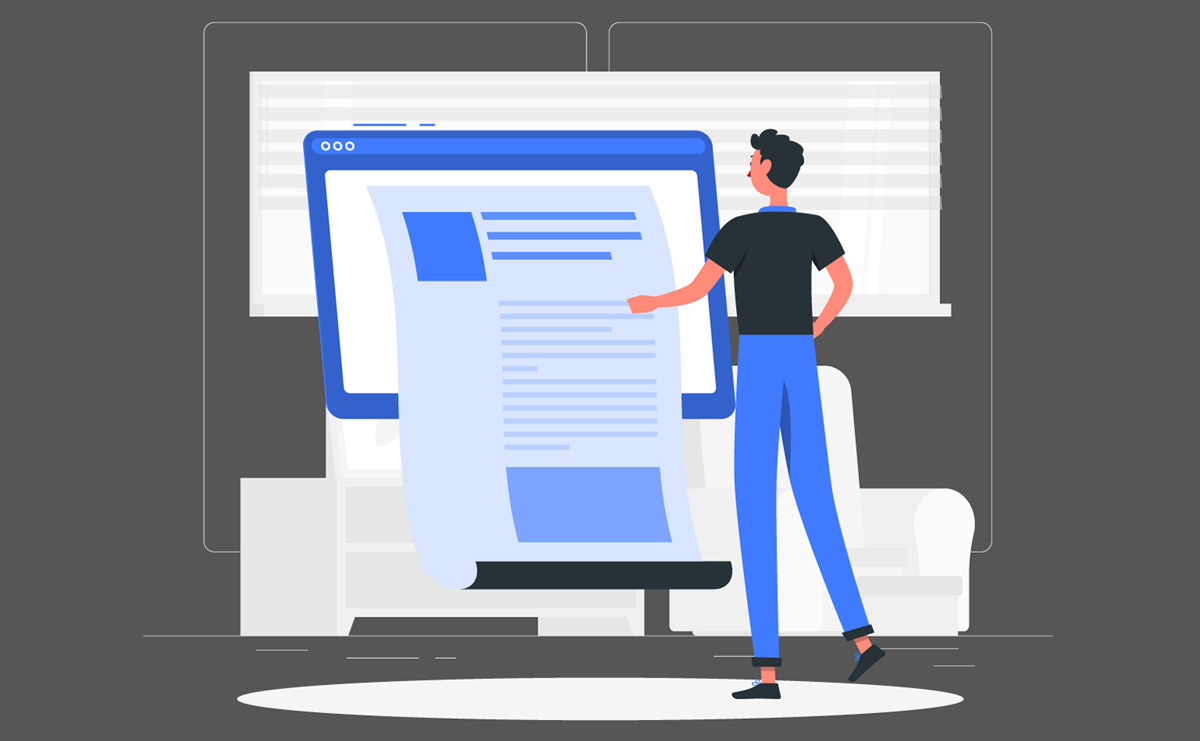Contents
How to Redact PDFs: Secure Your Sensitive Data Properly
Taking care of confidential information in digital documents requires proper redaction to prevent unauthorized access. Understanding how to redact PDF files is a must for professionals handling confidential data, such as legal, financial, and healthcare documents. While Adobe Acrobat is a common tool for redaction, many users seek alternative ways to redact PDF without Adobe due to cost or accessibility concerns. Failing to redact PDF files properly can result in data breaches, legal consequences, and loss of trust.
What Does It Mean to Redact a PDF?
I.Definition of Redaction
Redaction permanently removes or obscures specific content from a document to protect sensitive information. In digital formats like PDFs, redaction ensures that confidential data is inaccessible, even through advanced recovery methods. This is crucial for safeguarding legal contracts, financial records, medical documents, and other private materials. Simply covering or blacking out text is not sufficient, as underlying data can sometimes be retrieved. Correctly applying redaction techniques ensures that sensitive information remains inaccessible.
II.Difference Between Hiding and Permanently Removing Text
Many individuals mistakenly assume that blacking out text or using the highlight function in a PDF achieves redaction. However, these methods only visually obscure the text without removing it from the document’s metadata. Advanced users can extract hidden information, posing a security risk. Learning how to redact in PDF properly involves using tools that remove the data entirely, preventing any possibility of recovery. This distinction is critical for ensuring that confidential information does not remain accessible in any form.
III.Everyday Use Cases for PDF Redaction
Redacting documents is necessary in various industries and situations where sensitive data must be protected. In legal, attorneys redact client names, addresses, and privileged communications before filing court documents. When sharing reports with third parties, financial institutions remove account numbers and transaction details. Healthcare organizations comply with privacy regulations by redacting patient information from medical records. Businesses also redact trade secrets and proprietary information when sharing documents externally. For those who prefer not to use Adobe Acrobat, alternative methods exist to redact PDF without Adobe, including free online tools that offer effective redaction solutions.
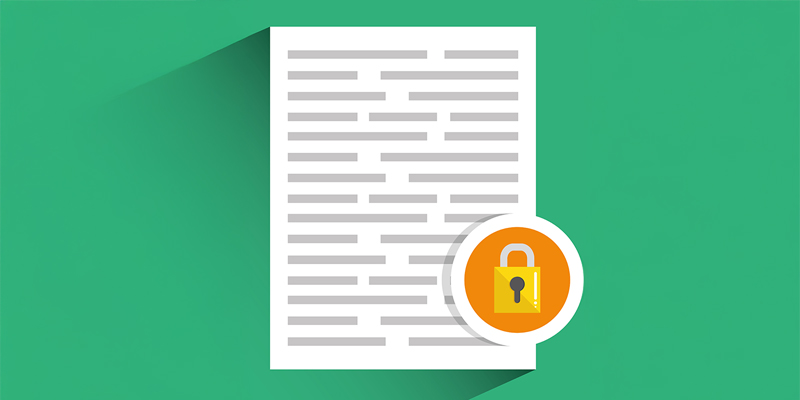
Why Is PDF Redaction Important?
-
I.Protecting Sensitive Information
Confidential information must be safeguarded to prevent unauthorized access, identity theft, or corporate espionage. Improper handling of sensitive data in digital documents can lead to unintended exposure, even if the content appears hidden. When organizations redact PDF files correctly, they ensure that critical details—such as personal identifiers, financial records, and proprietary business information—remain inaccessible. Secure redaction prevents potential misuse and protects individuals and businesses from reputational or economic harm.
-
II.Legal and Regulatory Compliance
Many industries are subject to strict data protection regulations that mandate proper handling of sensitive information. Legal professionals must comply with confidentiality obligations, while healthcare providers must adhere to HIPAA regulations to protect patient records. Similarly, financial institutions follow data protection laws to ensure secure transactions and prevent fraud. Understanding how to redact in PDF correctly is essential to maintaining compliance with these regulations. Failing to remove sensitive data properly can result in penalties, lawsuits, and regulatory actions that damage an organization’s credibility.
-
III.Consequences of Failing to Redact Properly
Incomplete or incorrect redaction can have serious consequences. If sensitive information remains accessible in a document, it can be extracted through digital tools or forensic methods. This oversight can lead to data breaches, exposing personal details, trade secrets, or privileged legal communications. Organizations that fail to secure their documents may face legal liability, financial losses, and loss of client trust. To avoid these risks, businesses and professionals may redact PDF without Adobe using alternative software or online tools that provide secure and cost-effective redaction solutions.
How to Redact in a PDF Using Adobe Acrobat
I. Steps to Redact a PDF in Adobe Acrobat
Adobe Acrobat provides a built-in redaction tool that permanently removes sensitive information from a document. To redact PDF files using Adobe Acrobat, follow these steps:
- Open the PDF document in Adobe Acrobat.
- Select the “Redact” tool from the toolbar or access it through the “Tools” menu.
- Click “Mark for Redaction” and choose the text or images to be removed.
- Preview the selections to ensure the correct information is marked.
- Apply the redaction by selecting “Apply Redactions.”
- Save the document to finalize the redaction process.
This method ensures that confidential information is securely removed and cannot be retrieved.
II. Best Practices for Using Adobe for Redaction
Even when using a trusted tool like Adobe Acrobat, it is essential to follow best practices to avoid redaction errors. When learning how to redact in PDF properly, users should:
- Always create a backup copy before applying redactions.
- Double-check marked areas before finalizing the redaction process.
- Use the “Sanitize Document” feature to remove hidden metadata and annotations.
- Confirm that the redacted content is unrecoverable by copying and pasting or searching for hidden text.
Following these precautions, users can ensure that sensitive data is securely removed and not accidentally exposed.
Adobe Acrobat is widely used for PDF redaction but requires a paid subscription. For individuals and organizations seeking cost-effective alternatives, there are various ways to redact PDF without Adobe using third-party software, online tools, or manual methods.
How to Redact a PDF Without Adobe Acrobat
I. Using Free PDF Editors
Many free and open-source PDF editors provide redaction tools, allowing users to remove sensitive information securely. These alternatives are beneficial for individuals and businesses that do not have access to Adobe Acrobat. Some widely used PDF editors include:
- PDF-XChange Editor – Offers a built-in redaction tool for securely removing text and images.
- Foxit PDF Editor – Provides a user-friendly redaction feature with additional security options.
- LibreOffice Draw – A free tool that allows manual redaction by covering and removing text.
To redact PDF using a free editor, users should follow a similar process as in Adobe Acrobat: open the document, select the text to redact, apply the redaction, and save the file to ensure permanent removal of sensitive content.
II. Redacting PDFs Using Online Tools
Several web-based services offer quick and convenient redaction options without requiring software installation. These platforms allow users to upload a PDF, select the information to remove, and download the redacted version. Popular online redaction tools include:
While online tools are convenient, users must be cautious when uploading confidential documents. Sensitive data should not be processed on untrusted platforms, and documents containing legal or financial information should be redacted offline for maximum security. Understanding how to redact in PDF securely means choosing tools that prioritize data protection and do not retain uploaded files.
III. Manual Methods for Redacting a PDF
Redaction can also be done manually for users who prefer a completely offline method. One approach is to convert the PDF into an image format, edit the image to remove sensitive text, and then save it back as a PDF. Another method involves overlaying black boxes using a drawing tool and then flattening the document to ensure the hidden text cannot be retrieved.
While these methods provide an alternative to software-based redaction, they require careful execution to prevent errors. Those who need to redact PDF without Adobe can rely on these manual techniques when other options are unavailable. However, before sharing the document, they should always verify that the redacted content is irrecoverable.
Best Practices for Redacting PDFs Securely
I. Double-Check Redacted Files
Before sharing a redacted document, verifying that all sensitive information has been completely removed is essential. A common mistake is applying a visual overlay, such as a black box, without deleting the underlying text. To ensure proper redaction, users should open the document to different viewers, attempt to search for redacted content, and check if it can still be copied or extracted. Organizations can avoid accidental data exposure by thoroughly reviewing a redact PDF process.
II. Remove Metadata and Hidden Layers
Metadata can contain hidden information, including author details, timestamps, revision history, and previously deleted text. Even after redacting visible content, metadata may still store sensitive information within the document file. To prevent data leaks, users should:
- Use some PDF editors’ “Sanitize Document” feature to remove metadata.
- Convert the PDF into a flat image and save it as a new document.
- Run a security scan using document auditing tools to detect hidden elements.
By understanding how to redact PDF effectively, users can ensure that confidential information is erased at all levels, not just from visible text.
III. Use Secure File-Sharing Methods
Once a PDF has been properly redacted, it should only be shared through secure channels to prevent unauthorized access. Encrypted email services, password-protected file transfers, and secure cloud storage platforms help protect sensitive data. Users should avoid sending redacted files through unsecured public platforms or unencrypted messaging services.
For those seeking alternative redaction tools, using trusted software and verifying that redacted content is permanently removed is essential. Individuals who need to redact PDF without Adobe can find reliable third-party tools. However, they must ensure that the chosen method complies with security best practices. Proper redaction, combined with secure file handling, minimizes the risk of data exposure and strengthens document protection.
Ensuring Complete and Secure PDF Redaction
Proper redaction is essential for safeguarding sensitive legal, financial, and business information. Understanding how to redact in PDF correctly prevents unauthorized access and ensures compliance with data protection regulations. Simply blacking out text or hiding content is insufficient, as improperly redacted files may still contain recoverable data. Whether using Adobe Acrobat or alternative tools, it is crucial to apply permanent redaction methods and verify that no sensitive details remain accessible.
Several methods allow users seeking cost-effective solutions to redact PDF without Adobe while maintaining security and efficiency. Free PDF editors, online tools, and manual redaction techniques provide viable alternatives. However, caution must be taken when handling confidential files. Additionally, removing metadata and using secure file-sharing methods further enhance document protection. By implementing best practices, individuals and organizations can effectively redact PDF files and prevent unintended data exposure.
Streamline Your Legal Workflow with RunSensible
Managing legal documents, client communications, and case details can be time-consuming without the right tools. RunSensible simplifies law firm operations with an all-in-one platform that handles everything from document automation and e-signatures to client intake and case management. With built-in calendaring, secure file storage, and seamless collaboration features, RunSensible helps legal professionals stay organized and efficient.
Whether you need to redact PDF files securely, automate client intake, or manage your legal practice more effectively, RunSensible provides the solutions to keep your firm running smoothly. Enhance productivity, improve client interactions, and maintain compliance in one intuitive platform.
FAQs
1. What is the safest way to redact a PDF?
The safest way to redact PDF files is by using professional redaction tools, such as Adobe Acrobat or secure third-party editors, that altogether remove the selected content. It is also essential to check for hidden metadata and ensure no sensitive information can be recovered after redaction.
2. Can I redact a PDF without Adobe Acrobat?
Yes, there are several ways to redact PDF without Adobe, including free PDF editors like Foxit PDF Editor and PDF-XChange Editor and online tools like Smallpdf. However, users should ensure that the chosen method permanently removes sensitive information and does not merely hide it.
3. How do I verify that my PDF redaction is secure?
To verify that a redaction is secure, try searching for the redacted text, copying and pasting content, and checking the document’s metadata for hidden information. Using a “Sanitize Document” feature or converting the PDF into an image can further ensure that no sensitive data remains accessible.
4. Why is it essential to remove metadata after redacting a PDF?
Metadata contains hidden information such as author names, timestamps, and revision history, which may still expose sensitive details even after redacting visible text. Understanding how to redact in PDF properly includes removing metadata to ensure complete document security.
Disclaimer: The content provided on this blog is for informational purposes only and does not constitute legal, financial, or professional advice.